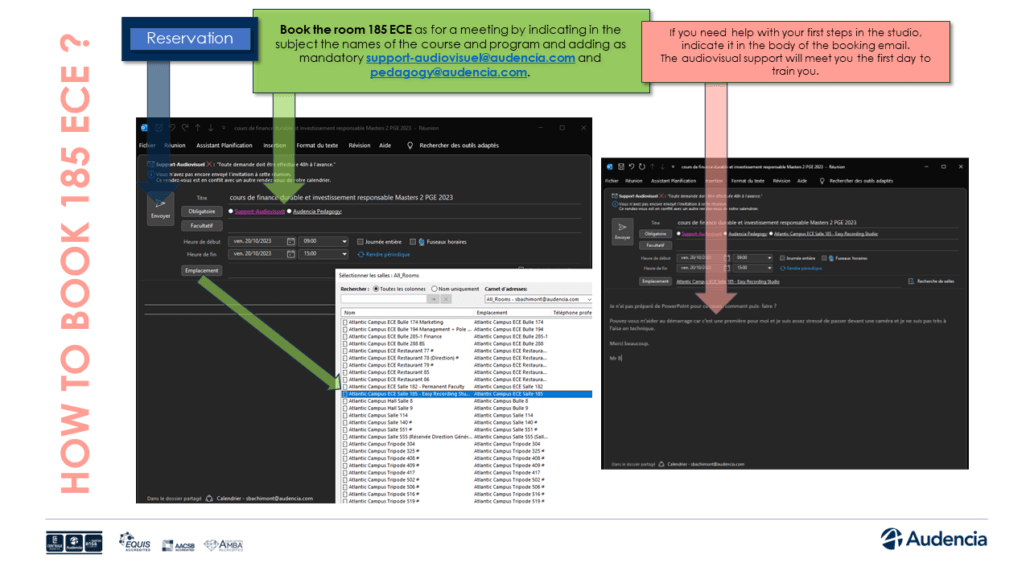- Home
- >
- THINK AND ORGANIZE ITS COURSE
- >
- Environnements d’enseignement et d’apprentissage
- >
- Easy Recording Studio
The Easy Recording Studio is an open-access video recording device (185 ECE reservation via Outlook) installed in our premises at Atlantic Campus. It is used for teaching design projects for the PGE, MSIM China, Gaïa, ExecEd...etc and other programmes, as well as for courses, and potentially for other non-teaching projects. The system is used independently: users bring their course material and stand in front of the camera to film themselves. The aim is to produce videos that can be accessed asynchronously, with or without post-production and without the need for advanced technical knowledge.
When you access Easy Recording Studio, you'll find a room equipped witha green background, lights, a camera, a prompter (where the script and your material will be scrolled) and all the equipment needed for the recording.
USEFUL LINKS
Before your visit to the ERS, we recommend that you consult the useful links and/or contact us at the form to find out about the prerequisites for any registration and get the support you need to create your own teaching concepts.
Beforehand, if you need any help with teaching scenarios, ask for it via pedagogy@audencia.com.
How can I book the ERS?
Book room 185 ECE
via Outlook in the same way as for a meeting, indicating the names of the course and programme in the subject line and adding the following as a requirement support-audiovisuel@audencia.com and pedagogy@audencia.com.
If you need help with your first steps in the studio, please indicate this in the body of the booking email. The audiovisual support will come and train you the first time.
The production
1st step: Setting up and starting the Studio
You've booked the studio, and this is your first visit, or you've simply forgotten how and what to do when you arrive?
Don't panic! Here's a short video on the prerequisites for starting up a studio:
You have subtitles available in two languages (French and English) to activate at the bottom right (gear button) of the video player.
The equipment to bring on the day of your recording :
A USB key,for 2 reasons :
– To load the text (your script) to display on the prompter
– To take away the video that you will produce
The purpose of this COMPUTER with an HDMI socket in order to connect to Rapidmooc studio to broadcast your presentation material on the screen (PDF, PPT, etc.).
If you have any questions during your registration please contact the audiovisual support at 02 40 37 34 40. or via assistance.audencia.com
2nd stage: The shooting
The next step is to launch the ‘Rapidmooc’ application, via the shortcut on your desktop. Now you're ready to get started!
Below you will find a number of tutorials to help you get started with the application.
You have subtitles available in two languages (French and English) to activate at the bottom right (gear button) of the video player.
Some tips on how to present effectively on camera:
-
Dress, hair and make-up
A filmed presentation is like a first impression. What impression of yourself do you want to give? Your outfit, including your hairstyle and any accessories you wear, should be purposeful.
Choose an outfit that fits you (if it is too big or too small, it will show and give a bad impression), is clean, and if possible is comfortable so as not to add to the pressure.
Dress in an understated way, with no green and no stripes because the shooting may take place in our editing room in front of a green screen which, during editing, will be replaced with your PowerPoint material. Also avoid overloading with accessories (jewellery).
You should not wear too much make-up. Its main purpose is not to shine like a mirror with the lights, which can be a distraction.
-
Face the camera
The camera should be seen as a benevolent friend who listens to you with a smile. Talk to it quietly as you would talk to a person and smile back at it. This will make you feel much more comfortable.
-
Pace and volume
Pace yourself. When reading, our brains need breaks to assimilate the information being presented. A learner needs these same pauses to integrate what they have just heard. Technically, it is possible to cut the recording and resume it later, or even, if you stumble on a part, to film it several times in a row.
Breathe normally and you will speak normally. Do not speak in long, monotonous sentences. Instead, use commas to breathe and give your sentence space. Emphasise important words in your sentences. Nothing is more soporific than uniform speech. As for volume, if you speak too softly, a weak voice does not inspire confidence. Be clear enough to make every word understandable.
Body language
-
The face
A robotic, inexpressive face is distracting and makes you look like you are hiding something. It is the whole face that expresses your speech and reveals what you really mean when you speak. When you say something, think it (hence the importance of speaking calmly and punctuating sentences) ...and your face will express it.
-
Hands and arms
Hands and arms also speak. Crossed arms are a sign of being closed, defensive, tense. Clasped hands are a sign of attention.
Use your hands to punctuate your sentences, but avoid tilting your hands, it distracts attention.
-
Posture
Stand straight but not to attention... This is why chairs have backrests. Don’t slouch forward or backward, but be attentive to the person you are talking to. Don’t lean to the left or right, which will make you feel unbalanced.
Stand up straight enough to breathe well without straining (actors, singers and wind players are taught to breathe from their abdomen rather than their chest).
-
Movement
Framing is important. Don’t make movements that will take you out of frame. Don't walk like a bear in a cage or an executive on the phone.
In fact, managing movement in theatre is an advanced level skill... to start with, stick to a fixed position, that will be difficult enough to master.
-
Practice
Rehearse in front of a mirror so you know what you look like. Look at your posture, your hands, your eyes, your face... then make the necessary changes to make it more natural and spontaneous.
-
Role models
Turn on your television and watch the news! Because after all, they're doing on a daily basis what you're preparing to do... and they're pros! Record them and try to reproduce their attitudes, gestures and intonations...
As for the rest ... it’s up to you !
You have subtitles available in two languages (French and English) to activate at the bottom right (gear button) of the video player.
Post production
Once your video is shot, don’t forget to get it. You can transfer it to your USB or send it to the “Panopto” online storage server (see above). Do not hesitate to request audiovisual support via assistance.audencia.com for adding a jingle/outro, subtitles, etc.
Deploying resources on the LMS
The technical integration phase, last step before the deployment of the course to students, consists in formatting the contents on the learning platform and management of educational resources type Moodle/Blackboard/CrossKnowledge... This step is assisted by the technical team who is responsible for the implementation of the contents in the course space of the LMS Blackboard or CrossKnowledge (document storage, online exams with evaluation grids, forums, WIKI, project group management...). If you have any questions during the integration of your course content, do not hesitate to contact the application support via assistance.audencia.com.